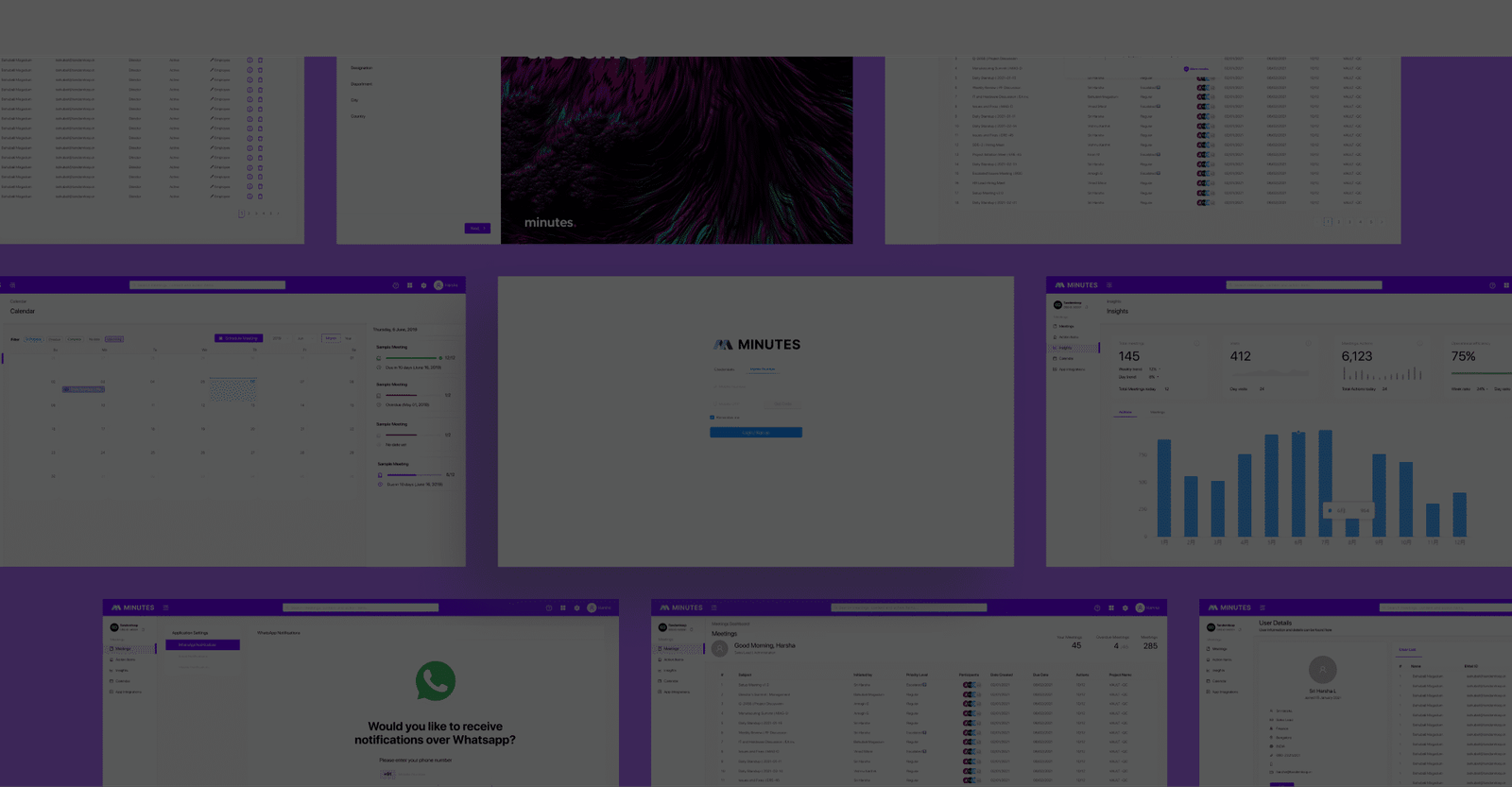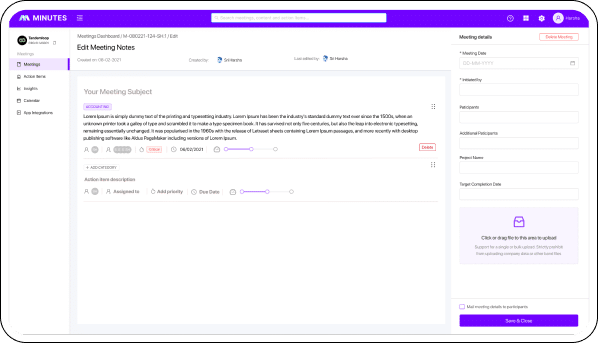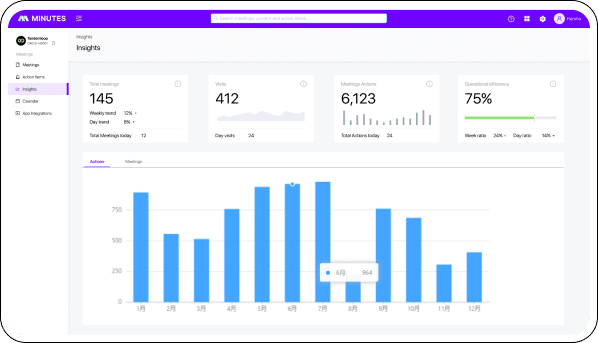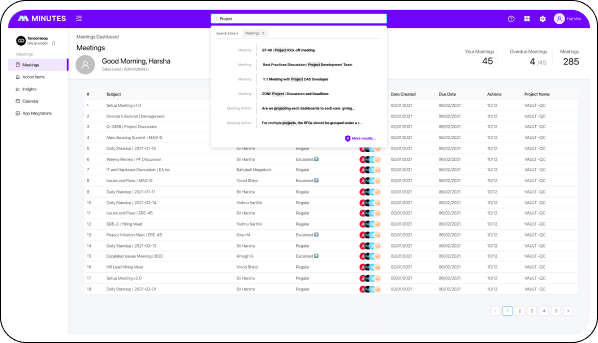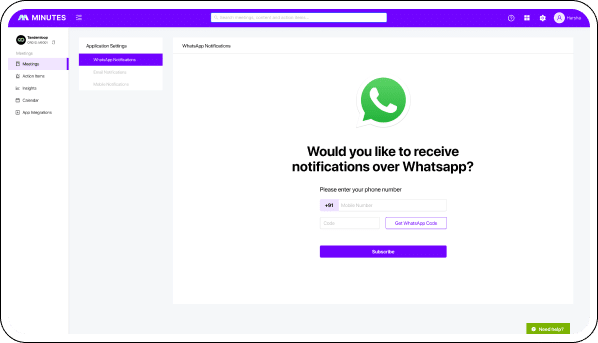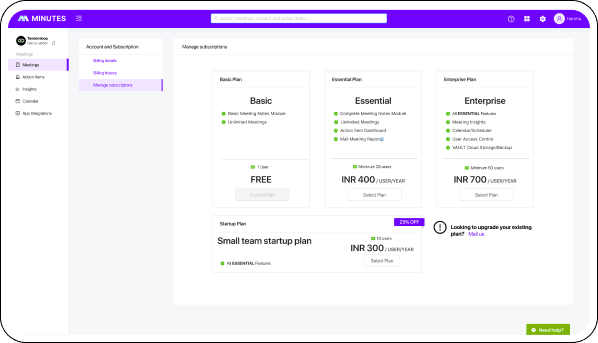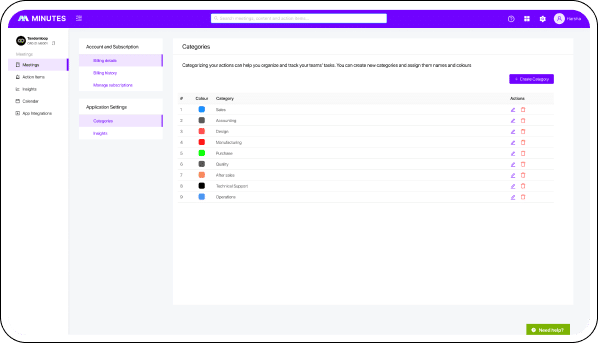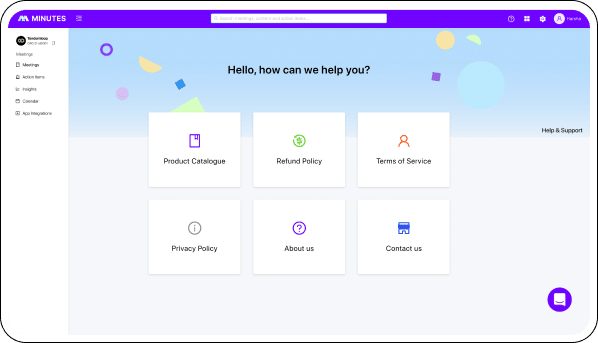Project Type
Mobile App & CMS
Duration
4 Months
Tools
Figma
Adobe Photoshop
Adobe Illustration
Fluttter
Adobe Photoshop
Adobe Illustration
Fluttter